Bibble Plugins
This page provides details of plugins developed for the popular Corel AfterShot Pro (previously Bibble 5) RAW processor.
CA Quest
CA Quest manages a "profile" of corrections which have to be applied differently for different cameras and lenses, and at different key settings.
The Lens Correction feature for zoom lenses allows you to build a profile of the Chromatic Aberration correction required at each point in the lens' zoom range, interpolating estimated values for points in between. This is very useful if you do a lot of shooting with entry-level or "mid-range" zooms, which typically require significant, and varying, CA correction at each end of the zoom range, but relatively little in the middle. It also works well for compact cameras with zoom lenses. CA Quest also supports Aperture-specific profiling and control of Vignette correction as well as the main CA values.
The Noise/Sharpening correction feature applies an appropriate preset to each image depending on the combination of camera and ISO value, allowing different noise suppression and sharpening levels by default at each point in the ISO range.
Note that CA Quest doesn't implement any processing filter itself, it simply automates use of the standard correction functions (and those applied by some plugins).
CA Quest also eases the process of migrating existing images from Bibble 5 to Aftershot Pro, by providing tools to "back up" and update key settings in the Bibble .XMP files:
- Create a backup of the unchanged XMP file with a .B5 extension
- Create a backup of the B5 settings within the existing XMP as a new version cloned from the current master
- Update any "andrewj" settings to match the new "CAQuest" group name
Lens Correction
The following screenshot shows the user interface, with the Lens Correction tab selected:
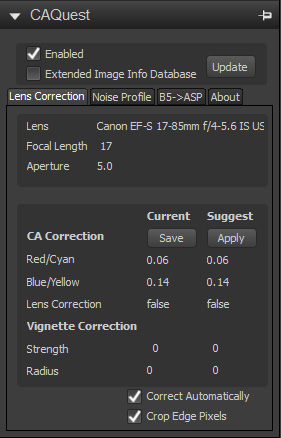
Usage is hopefully fairly self-explanatory. When you make an image active, the plugin reads the lens and focal length information, and looks them up in the correction database. If it can find either an exact match or sufficient information to propose a pair of CA values, it writes these into the "Suggested" line. If "Correct Automatically" is checked, or "Apply" is clicked manually, then ASP's CA function is enabled with the suggested values.
To build up your lens profile, simply manually adjust chromatic aberration in the ASP Detail tab (make sure CAQuest's "Correct Automatically" option is not set when doing this), and when you're happy with the correction, click "Save" in CA Quest.
ASP's CA correction has an unfortunate side-effect that it currently puts a fine stripe of red or blue down one edge of the picture. CA Quest can also automatically correct for this. If "Crop Edge Pixels" is checked, then it will also set a very small crop on the image (typically about 4 pixels from each edge on an 18megapixel file). This won't override any existing crop, and you can disable the applied crop if you wish.
The "Lens Correction" value controls whether ASP's correction of the lens geometry is applied or not. This can be very useful where a zoom lens requires geometric correction at some points in the range, but you don't want to make this a general default. Vignette correction is similar to CA correction
Note that the logic for when these corrections are turned on and off follows the Bibble/ASP standard. CA Quest only turns on a certain correction when its value is different from the RAW default values, so the effect is equivalent to automatically enabling a feature when its sliders are moved.
The "Reset" button resets CAQuest, and is useful if for any reason CAQuest has picked up incorrect data, e.g. because settings data has been cut and pasted between images.
Aperture Matching
To use aperture matching, you have two options. Earlier versions of CA Quest used Phil Harvey's exiftool to build a database of images and their Aperture and ISO values. This is still supported if necessary, see here for details. However, under AfterShot Pro this is no longer required, and CA Quest now uses the ASP built-in support by default.
Aperture matching is "fuzzy", so CA Quest will use a profile with an exact focal length and aperture match in preference, but will use data for a different aperture if no better match exists. Vignette correction is only turned on if a non-zero vignette strength is set.
Noise / Sharpening Profiling
You can assign a preset with your preferred noise and sharpening settings to each combination of camera and ISO you use. This is controlled on the "Noise Profile" tab:
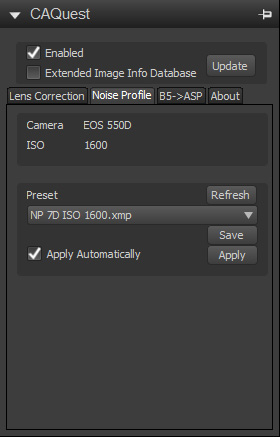
The upper panel shows the camera model and ISO for the current image. The lower panel provides a drop-down list of presets, which can be refreshed using the "Refresh" button. "Apply" applies the selected preset to the image, and "Save" saves that preset as the default to select for future images with the same camera/ISO combination.
When a new image is loaded CAQuest will recall this assignment, and
optionally apply the settings automatically. If you have not yet
recorded a profile for the exact ISO value it will assign the closest
match.
Presets are created using ASP's standard preset tools.
CAQuest can apply presets including any Bibble built-in settings, and
also those for Spoilerhead's plugins such as Wavelet Sharpen and
Denoise. It can be extended to other plugins but the developer will have
to include a couple of lines of code in their plugins to share their
group ID.
Updating Bibble5 XMP Files for Aftershot
This is controlled on the "B5->ASP" tab:
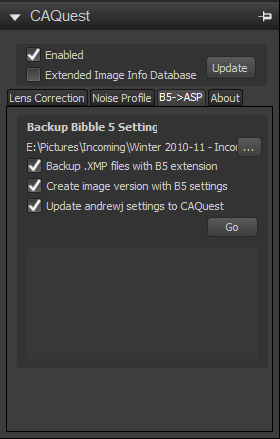
This works through a selected directory containing B5 XMP files, and
applies a set of options to backup the settings and update some of them:
1. Creates a backup of the unchanged XMP file with a .B5 extension,
2. Creates a backup of the B5 settings within the existing XMP as a new
image version cloned from the current master,
3. Updates any
"andrewj" settings to match the new "CAQuest" plugin group name.
Each of these steps is optional.
Note that the backed-up and
updated XMP files appear to be smaller than the B5 originals. This is
because some whitespace is stripped out of the XML when the files are
saved. However all the information is retained, B5/ASP open them without
problems, and if you make any change then B5/ASP save the files in their
standard format.
I'm also working on a fourth option in this
space, to apply a user-defined preset to adjust the B5 colour settings
so that the ASP version starts from a similar look to the B5 one. This
is work in progress - watch this space...
Downloads, Installation and Operation Check
Installation of CA Quest is straightforward. The only subtlety is that you need to run CA Quest once first to initialise some settings, then exit and restart ASP before CA Quest will be fully functional. It provides a message box to explain this on the first run.
If you have an existing profile file (CAQuestData.xml) from Bibble then it can be used and extended with AfterShot. You just have to copy it from the Bibble user settings directory to the AfterShot one. However, when you copy it note that under Bibble it comes from the "home" settings directory, whereas for AfterShot it goes in the "PluginData" subdirectory.
If this is working properly you will see the lens, focal length and aperture populated every time you make an image active. Basically if the lens and focal length are populated then all's OK, otherwise something is broken.
Download the latest version: CAQuest.2.1.0.afzplug
| If you like this plugin, then feel free to make
a donation towards future developments. |
Comments
2 Responses to First Bibble Plugin Published
NeilL on 9 March 2011 at 01:54
Is this plugin also effective with primes eg Canon 14mm L ?
Thanks
Andrew on 9 March 2011 at 06:56
Yes, there should be no problem with primes. As they are fixed focal length the focal length will always be an exact match, and any aperture-sensitive settings will be handled well.
If you'd like to comment on this article, with ideas, examples, or just to praise it to the skies then I'd love to hear from you.
 Thoughts on the World (Main Feed)
Thoughts on the World (Main Feed) Main feed (direct XML)
Main feed (direct XML)